EYENIMAL PET VISION LIVE Uživatelský manuál
Procházejte online nebo si stáhněte Uživatelský manuál pro Bezpečnostní kamery EYENIMAL PET VISION LIVE. PET VISION LIVE Uživatelská příručka
- Strana / 43
- Tabulka s obsahem
- KNIHY




- PET VISION LIVE 1
- Guide d’utilisation 3
- User’s guide 11
- Click « Add » 13
- PSD-004057-EZEER 14
- Manual de instrucciones 19
- Bedienungsanleitung 27
- Flächen: 31
- Manuale d’uso 35
- Indice A 43
Shrnutí obsahu
PET VISION LIVE CAMERA DE SURVEILLANCE D’ANIMAUX DE COMPAGNIE FR - Guide d’utilisation EN - User’s guide SP - Manual de instrucciones D -
Cliquer sur le bouton « Parcourir ». Sélectionner votre réseau WiFi dans la liste. Entrer le mot de passe de votre accè
User’s guide
Download link: http://f3.eyenimal.fr Click « PC », then download Zip File « Pet-Vision.rar » Unzip this file (Download “Winrar” software
Click « System », enter into « Device List » Click « Add »
Complete and accurate fill in as below shows: Device Name: assigned a name to the camera Device IP: leave it blank Device Port: no need to
Select the Camera from the device list on the left, and drag it to a display box. It shows the video.
From the left to the right, the upper icon is: Direction key pad o Arrows o Central button: complete pan &am
Double click on the camera. Then, click on WI-FI.
Click on « Scan ». Choose your router’s SSID when your camera search out your wireless Router. Type Wi-Fi password, t
Conecte la cámara al router ADSL con el cable Ethernet. Conecte el adaptador de red a la toma de corriente y enchufe el cable de alimentación
“FCC” DECLARATION OF CONFORMITY FCC rules – PART 15 NUM’AXES declares that the equipment below: EYENIMAL PET VISION LIVE complies to all dispositions
Enlace de descarga: http://f3.eyenimal.fr Haga clic en "PC", a continuación, descargue la carpeta zip « Pet-Vision.rar » Desc
Haga clic en "Sistema" y luego "Lista de dispositivos" Haga clic en "Agregar"
Complete el siguiente formulario de adición de la cámara: Nombre del dispositivo: dele un nombre a su cámara IP del dispositivodeje en blan
ID: Introduzca el identificador de la cámara formado por 14 caracteres (números y letras). Lo puede encontrar en el embalaje o en la cámara. Haga
Iconos de arriba abajo y de derecha a izquierda: Pad de dirección: o Flechas de dirección o Botón central: un
Haga doble clic en la cámara. Luego haga clic en WI-FI.
Haga clic en el botón « Buscar ». Seleccione su red Wi-Fi de la lista desplegable. Introduzca la contraseña de su acces
Verbinden Sie Ihre Kamera über das Ethernet-Kabel mit dem ADSL-Modem. Verbinden Sie das Netzteil mit dem Stromnetz und stecken Sie dann den Ve
Link zum Download: http://f3.eyenimal.fr Klicken Sie auf „PC“ und laden Sie dann den Zip-Ordner « Pet-Vision.rar » herunter. Entpacken
Klicken Sie auf „Système“ („System“) und dann auf „Liste Appareils“ („Geräteliste“) Klicken Sie auf „Ajouter“ („hinzufügen“)
Reliez votre caméra à la box ADSL grâce au câble Ethernet. Reliez le bloc d’alimentation secteur au réseau électrique, puis connectez la fiche
Füllen Sie das Formular für das Hinzufügen einer Kamera wie nachstehend beschrieben aus: Nom de l’appareil (Gerätename): Geben Sie Ihrer Kamera ei
Nachdem Sie das Formular ausgefüllt haben, klicken Sie auf Ok. Die Kamera erscheint nun in der Geräteliste sowie auf der linken Bildschirmseite (siehe
Icons, von oben nach unten und von links nach rechts: Richtungsbedienung: o Richtungspfeile o Feld in der Mit
Doppelklicken Sie auf die Kamera. Klicken Sie dann auf WLAN.
Klicken Sie auf die Schaltfläche « Suchen ». Wählen Sie in der Liste Ihr Wi-Fi-Netz aus. Geben Sie das Passwort Ihres W
Collegare la videocamera al modem ADSL utilizzando il cavo Ethernet. Collegare l'alimentatore alla rete elettrica, quindi inseri
Link per il download: http://f3.eyenimal.fr Fare clic su “PC”, quindi scaricare la cartella zip « Pet-Vision.rar » Decomprimere il file
Fare clic su “Sistema”, quindi selezionare “Elenco dispositivi” Fare clic su “Aggiungi”
Compilare il modulo di aggiunta della videocamera come segue: Nome dispositivo: assegnare un nome alla videocamera IP dispositivo: lasciare vuo
Una volta completato il modulo, fare clic su Ok. La videocamera comparirà quindi sia nell'elenco dei dispositivi che a sinistra dello schermo (cf
Le lien de téléchargement : http://f3.eyenimal.fr Cliquer sur « PC », puis télécharger le dossier Zip « Pet-Vision.rar » Décompresser le
Icone dall'alto in basso, da destra a sinistra: Tastierino direzionale: o Frecce di direzione o Pulsan
Fare doppio clic sulla telecamera. Poi clicca su WI-FI.
Fare clic sul pulsante« Scansione ». Selezionare la propria rete WiFi nell'elenco a scorrimento. Inserire la pass
[email protected] www.eyenimal.com Indice A
Cliquer « Système », puis sur « Liste des appareils » Cliquer « Ajouter »
Remplir le formulaire d’ajout de la caméra comme ci-dessous : Nom de l’appareil: donner un nom à votre caméra IP Appareil:Laisser blanc Po
Cliquer Ok après avoir rempli le formulaire. La caméra apparaît alors dans la liste des appareils et ainsi qu’à gauche de l’écran (cf. image ci-dess
Icônes de haut en bas de droite à gauche : Pavé de direction : o Flèches directives o Bouton central : un t
Double cliquer sur la caméra. Puis, cliquer sur WI-FI.
Další dokumenty pro Bezpečnostní kamery EYENIMAL PET VISION LIVE
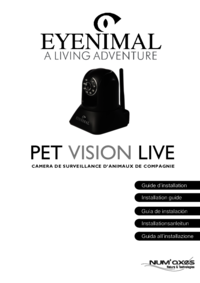








Komentáře k této Příručce